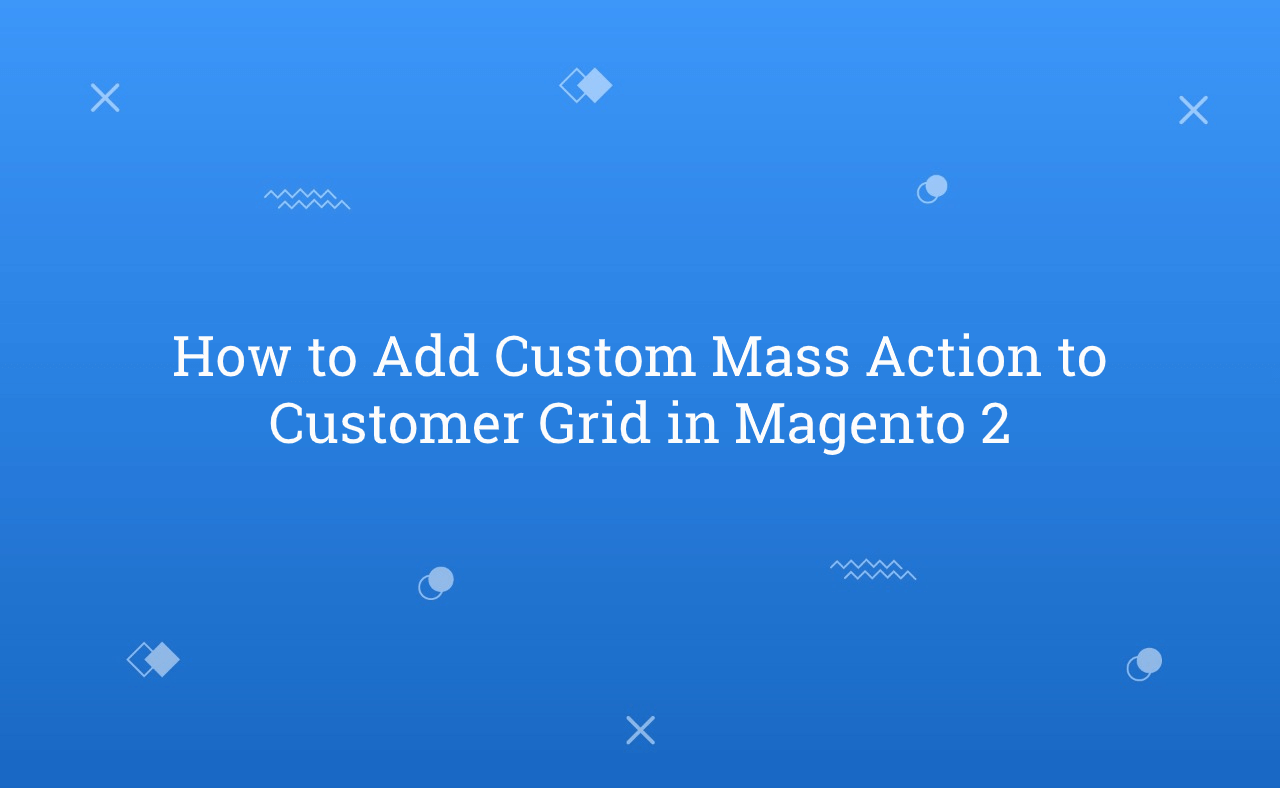In this tutorial, Today I will explain to how to add custom mass action to the customer grid in Magento 2. In Magento 2 admin, the customer grid created by ui_component. There are some mass actions already available in Magento 2 customer grid. But, if you want to add custom mass action to the customer grid then, you need to extend customer_listing.xml file.
Let’s follow the below steps to add custom mass action to the customer grid.
You may also like this :
1) First of all, Let’s assume that you have a simple module. Now, create customer_listing.xml file at app/code/RH/Helloworld/view/adminhtml/ui_component/ and paste the below code :
<?xml version="1.0" encoding="UTF-8"?>
<!--
/**
* Created By : Rohan Hapani
*/
-->
<listing xmlns:xsi="http://www.w3.org/2001/XMLSchema-instance" xsi:noNamespaceSchemaLocation="urn:magento:module:Magento_Ui:etc/ui_configuration.xsd">
<listingToolbar name="listing_top">
<massaction name="listing_massaction">
<action name="gender_customer">
<settings>
<type>gender_customer</type>
<label translate="true">Update Gender</label>
<actions>
<action name="0">
<type>female</type>
<label translate="true">Female</label>
<url path="helloworld/index/massGender">
<param name="gender">2</param>
</url>
</action>
<action name="1">
<type>male</type>
<label translate="true">Male</label>
<url path="helloworld/index/massGender">
<param name="gender">1</param>
</url>
</action>
</actions>
</settings>
</action>
</massaction>
</listingToolbar>
</listing>
2) After that, Create MassGender.php file at app/code/RH/Helloworld/Controller/Adminhtml/Index/ and paste the below code to update the value :
<?php
/**
* Created By : Rohan Hapani
*/
namespace RH\Helloworld\Controller\Adminhtml\Index;
use Magento\Backend\App\Action;
use Magento\Backend\App\Action\Context;
use Magento\Framework\Controller\ResultFactory;
use Magento\Ui\Component\MassAction\Filter;
use Magento\Customer\Api\CustomerRepositoryInterface;
use Magento\Customer\Model\ResourceModel\Customer\CollectionFactory;
class MassGender extends Action
{
/**
* @var Filter
*/
protected $filter;
/**
* @var CustomerRepositoryInterface
*/
protected $customerRepository;
/**
* @var CollectionFactory
*/
protected $customerFactory;
public function __construct(
Context $context,
Filter $filter,
CustomerRepositoryInterface $customerRepository,
CollectionFactory $customerFactory
) {
$this->filter = $filter;
$this->customerRepository = $customerRepository;
$this->customerFactory = $customerFactory;
parent::__construct($context);
}
/**
* Execute action
*
* @return \Magento\Backend\Model\View\Result\Redirect
* @throws \Magento\Framework\Exception\LocalizedException | \Exception
*/
public function execute()
{
$gender = $this->getRequest()->getParam('gender');
$collection = $this->filter->getCollection($this->customerFactory->create());
foreach ($collection->getAllIds() as $customerId) {
$customerObj = $this->customerRepository->getById($customerId);
$customerObj->setData('gender',$gender);
$this->customerRepository->save($customerObj);
}
$this->messageManager->addSuccess(__('A total of %1 record(s) have been modified.', $collection->getSize()));
/** @var \Magento\Backend\Model\View\Result\Redirect $resultRedirect */
$resultRedirect = $this->resultFactory->create(ResultFactory::TYPE_REDIRECT);
return $resultRedirect->setPath('customer/index/index');
}
}
That’s it !!!
Now, you can set the value male/female of “Gender” field value in the customer grid. You can set your custom action based on your requirement.
Output :
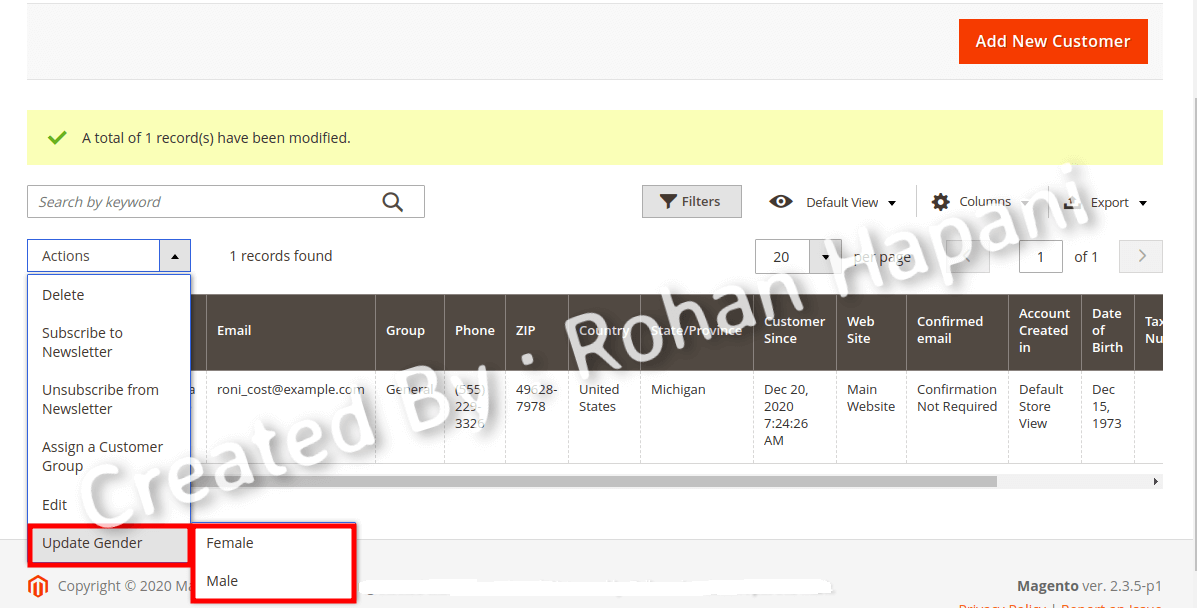
I hope this blog is easy to understand about how to add custom mass action to the customer grid in Magento 2. In case, I missed anything or need to add some information, always feel free to leave a comment in this blog, I’ll get back with proper solution.
Stay Safe and Stay Connected !!