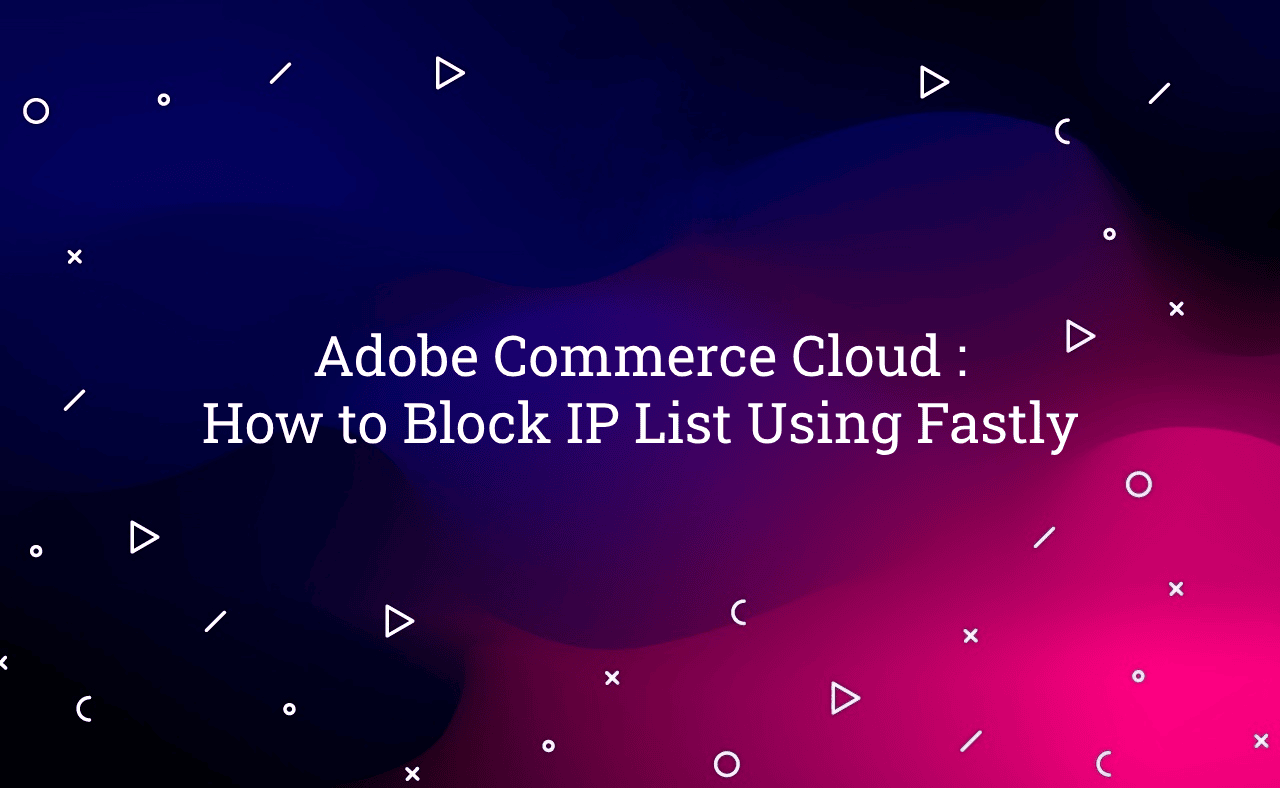In this tutorial, Today I will explain you how to block IP list in adobe commerce using Fastly. Fastly Services is provided into adobe commerce cloud instance. You may be face this type of issue like suddenly website traffic increase on your website, unwanted activities did on your website, DDoS attack.
I will share here steps for the block malicious traffic. Here, I am sharing two ways which you can use.
You may also like this :
- Adobe Commerce : How to Convert Images to WebP using Fastly
- Adobe Commerce | Magento 2 : How to Add Custom Events Logging in the Admin Action Log
- How to Use Message Queue in Magento 2
Block Traffic by IP Address :
In Adobe Commerce, this is the one of way to block traffic by IP address and subnets adding in ACLs. You need to follow below steps to add :
- Go to Admin -> Store -> Configuration -> Advanced -> System -> Full Page Cache -> Fastly Configuration
- To Create Edge ACL -> Expand Edge ACL
- Click on Add ACL & Fill up details.
- Click on Action on which you created ACL & Add the IP Addresses which you want to block.
- Upload and Save Configuration.
Block Traffic by Country :
In Adobe Commerce, this is the one of way to block traffic by country select. You need to follow below steps to add :
- Go to Admin -> Store -> Configuration -> Advanced -> System -> Full Page Cache -> Fastly Configuration
- Expand Blocking
- Make sure current state is Enabled. If it’s not Enabled then, first Enabled it and Save Configuration.
- Select Blocking Type value is Blocklist.
- Now in the Country List, Select the countries name which you want to add for block traffic.
- Select the ACLs which you want to add for blocklist.
- Upload and Save Configuration.
That’s it !!!
I hope this blog is easy to understand about how to block IP list in adobe commerce using Fastly. In case, I missed anything or need to add some information, always feel free to leave a comment in this blog, I’ll get back with proper solution.
Keep liking and sharing !!!