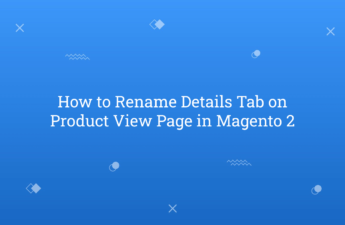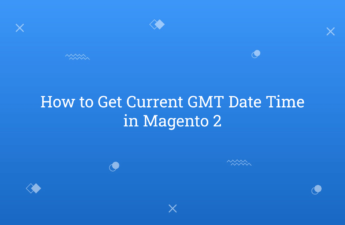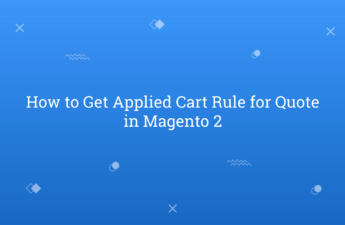In this tutorial, Today I will explain to how does salable quantity work in Magento 2. After Magento 2.3.x, you can see an extra column salable quantity in product grid. Salable quantity is the count of all available items of this products from all of the sources. I see that many developers and merchants have confusion about salable quantity and…
Tag: how-to
How to Rename Details Tab on Product View Page in Magento 2
In this tutorial, Today I will explain to how to rename details tab on product view page in Magento 2. On Magento 2 Product view page, there are 3 tabs by default display : Details, More Information and Reviews. Now, If you want to change tabs name by xml then, you can follow this below way : You may also…
How to Get Salable Quantity in Magento 2.3.x
In this tutorial, Today I will explain to how to get salable quantity in Magento 2.3.x version. After Magento 2.3.x version, you might notice that Magento display 2 different qty. one is quantity and second is salable quantity. The Quantity of product will not decrease when you just place order. It will decrease salable quantity when you place order. Quantity…
How to Get Current GMT Date Time in Magento 2
In this tutorial, Today I will explain to how to get current GMT Date Time in Magento 2. To get Current GMT Date Time Magento provide class for that \Magento\Framework\Stdlib\DateTime\DateTime. You need to inject it in your construct class to get GMT Date Time. Follow this below way to get GMT Date Time : You may also like this :…
How to Enable or Disable Button until Fields are Not Filled in Magento 2
In this tutorial, Today I will explain to how to enable or disable submit button until forms fields are not filled in Magento 2. Sometimes, we need to set functionality like if form fields not filled then, submit button should be disabled or button color should be different. Here, I set an example that for customer login form. If customer…
How to Add External CSS and JS in Magento 2
In this tutorial, Today I will explain to how to add external css and js in Magento 2. If you want to add third party css or js into your module or theme then, you need to use src_type=”url” attribute using this below way : You may also like this : How to Use Grunt in Magento 2 Different ways…
How to Set Fotorama Gallery Thumbnail as Vertical in Magento 2
In this tutorial, Today I will explain to how to set fotorama gallery thumbnail as vertical view in Magento 2. Sometimes, as per the design of the website you need to change fotorama gallery thumbnail alignment to make better look of the website. By default, Magento 2 provide horizontal view of fotoram image gallery thumbnail. Now, you need to require…
How to Use Grunt in Magento 2
In this tutorial, Today I will explain to how to use grunt in Magento 2. Grunt is a Contemporary JavaScript task runner. The purpose of Grunt is to simplify repetitive tasks by automating compilation, minification etc. In Magento 2, Grunt will helpful for you to deploy your theme again and again on single changes in less file. Using grunt you…
How to Get Applied Cart Rule for Quote in Magento 2
In this tutorial, Today I will explain to how to get applied cart rule for quote in Magento 2. Cart price rules is special rules with the specific condition which you define in the configuration. The customers can able to apply coupon code/discount on the cart page based on configuration. So, if you want to get details of the applied…
How to Add Extra Column on Shopping Cart Page in Magento 2
In this tutorial, Today I will explain to how to add extra column on shopping cart page in Magento 2. In shopping cart page, you can see all product list which you added in cart. But, by default product name, product image, product price, qty and subtotal columns display inside grid. Now, if you want to add more details inside…